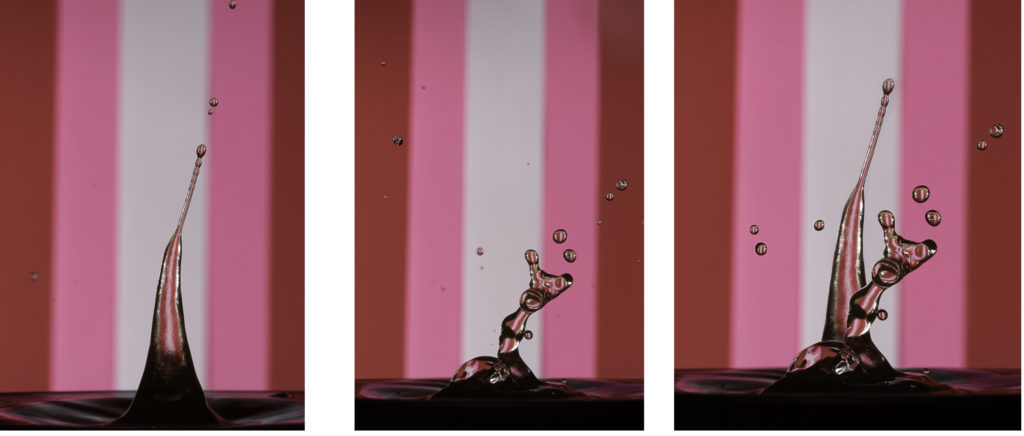
Photoshop is not for every image, but I like to use it for compositing and making an impact. I decided to create a composite to celebrate Valentine’s Day. Using my Cognisys StopShot Water Drip Kit, I captured several drops and drop collisions. After reviewing the images, I noticed two that if combined would make a fun composite. Since, viewers commented that it looks like the character, “Tigger”.
Layers
Setting the camera on a tripod (a must with water drop collisions) gave me several almost identical images, the only difference was in the actual drops. To create the composite, I would need to utilized layers in Photoshop. The “Tigger” image was my base image. Then I selected the “tail” from the second image and brought the tail layer over to my base. Once the “tail” was in place, I added a mask to erase the part I didn’t need to create a believable Tigger tail. The final composite included two images and you may notice that I also erased a few of the extra water drops. The spot healing brush is an easy tool and blended the area nicely. This took me less than thirty minutes and I have fun creating it.
Transform Tool

Original Water Drop 
Transformed Heart Drop
On the next image, I envisioned a drop in the shape of a heart. Well, that would never happen naturally, so I used Photoshop’s transform Tool to create the heart. First step was to cutout the heart onto its own layer. Then use transform (Ctrl +T, Cmd +T) to select it. With the transform tool active, a right click will offer additional transforming options and I chose warp. After dragging the sizing handles around, I designed a heart. The last step was to blend this with the original drop. Again, I added a mask to erase the top portion of the original drop and positioned the new heart shape to blend properly.
Photoshop isn’t for everyone or every image, but it is fun to use!