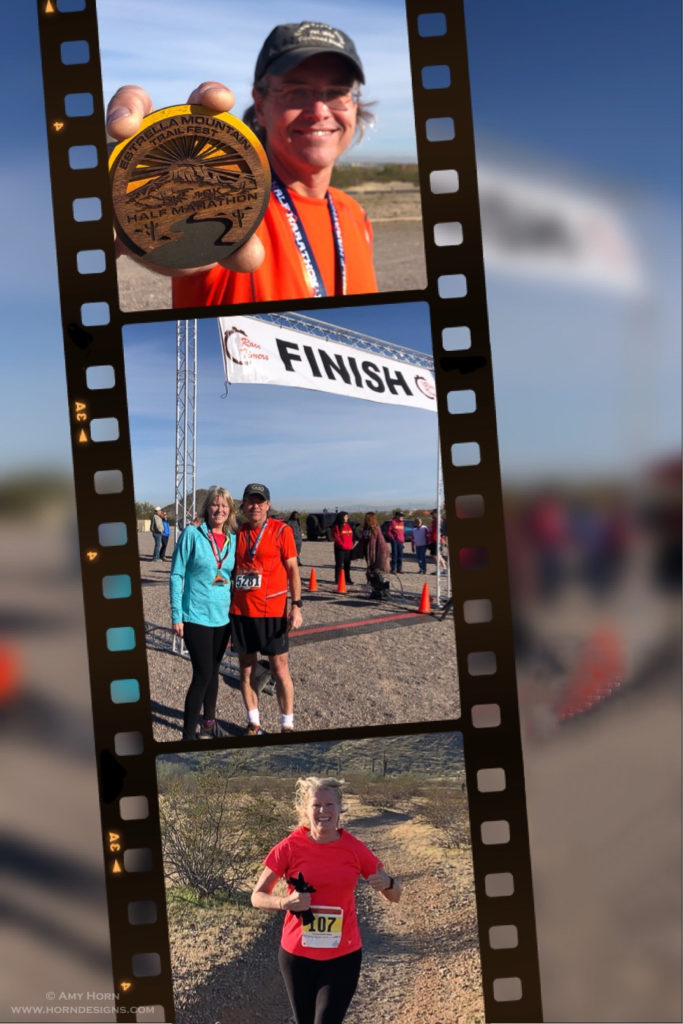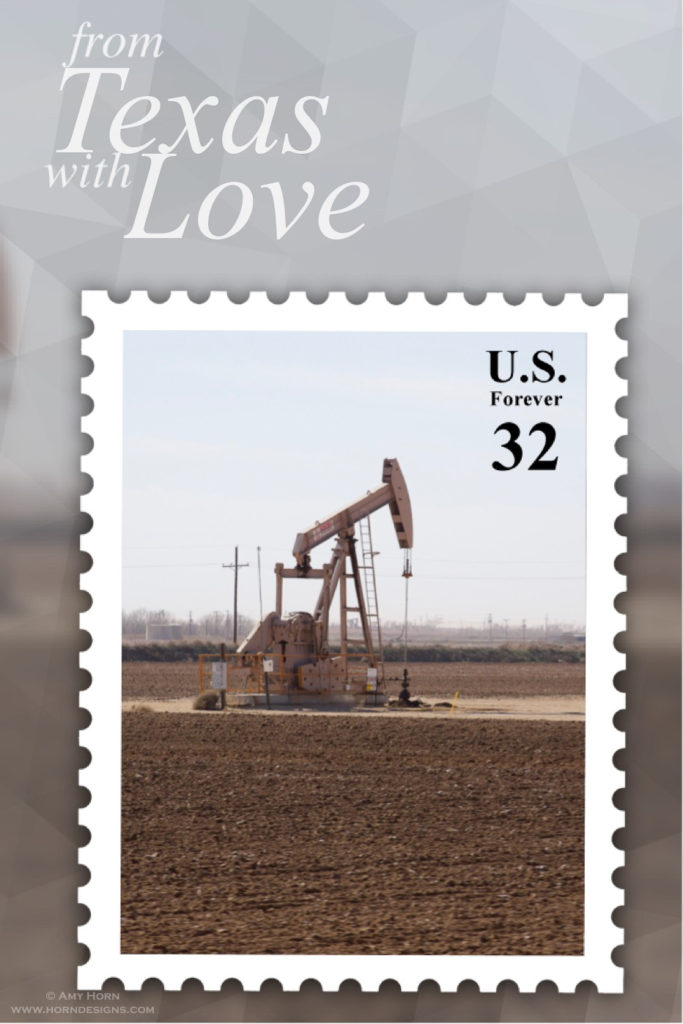Check out this fun iPhone app – PIP Camera composites images with a postcard/postage stamp feel. Therefore, I used this app during a road trip to send images home. It was fun change to texting normal photos. Give it a try!
Tag Archives: iPhone
Use the Camera That’s with You!
Don’t get me wrong, I love my full-size camera (Olympus OM-D E-M1 Mark II) and take it on many adventures. But, every now and then, I get caught without it or am traveling with people that don’t want the hassle of a camera and tripod. So, I use my iPhone in these situations. After purchasing the new iPhone X I was invited to visit the Glendale Glitters Hot Air Balloon Glow with family members and thought it was a great opportunity to “play” with my new iPhone.
We arrived just after dark and after a quick glance, we gravitated to photograph the balloons instead of the 1.5 million LED lights in downtown Glendale. The low light environment was perfect to test the new iPhone, after all, the iPhone has not been great with low light. For the last night of the season, the city had about 20 hot air balloons set up “glowing” throughout the downtown streets. Handholding my iPhone was a perfect solution with the large crowds on the streets.
Post Processing
I used the main Apple Camera app since it opens from the home screen without unlocking my phone. I held down the shutter button to capture many burst images. When the pilots illuminated the balloons, it was not a steady fire blaze, so burst mode helped me capture the best image. I had hundreds of images to choose from. When I returned home, I spent 30 minutes sorting out the burst images and was thrilled with the result of these low light images. The iPhone X defaults to HDR mode when exposures are extreme and it worked well on my images. I avoided using HDR mode before, but this photo shoot proved to me new technology is ever changing and improving.
All of my iPhone photos are added to my Lightroom Mobile app on the phone automatically and then transferred to my home computer. When I opened the images on my home computer, I got even more creative. While I was capturing images of the balloons, I kept trying to get more than one balloon lit up. At one point four balloons were in my frame but I could only catch three glowing. Photoshop to the rescue! Since I used burst mode, the images aligned perfectly as two layers in Photoshop and then with a little masking I made the background balloon visible. And voila! I created a composite of four illuminated balloons! The final image includes removal of the light in the top right hand corner. View the images below to see the transition. Don’t forget, if you don’t take your big camera, use the camera that is with you! If you are interested in iPhoneography, check out one of my workshops from the workshops page! Happy Shooting.
- Background balloons
- Foreground balloons
- Composited image
- Final image